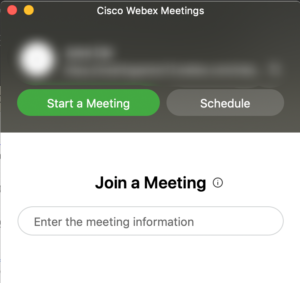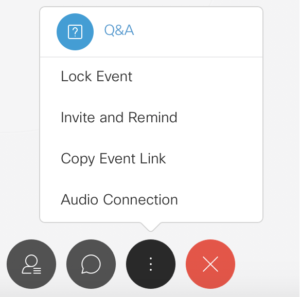PRESENTATION GUIDELINE
Update (as of 1st November 2022)
All presentation must be conducted PHYSICALLY at BATC, UTM KUALA LUMPUR. Exception will be given to the presenters who residing other than Malaysia and for those who having DIFFICULTIES in presenting the paper physically. Please refer the Presentation Schedule HERE
General Instructions
Each presenter will be given a time slot of 15 minutes in total, which is distributed as 10 minutes of presentation and 5 minutes of answering questions from the auditorium and changing of presenters at the podium. As the schedule of presentation sessions is tight it is of utmost importance that all presenters are ready and in time for their presentations. The introduction of each presenter will be kept brief when introduced by the moderator.
Powerpoint Presentation (Physical Presentation)
- You are invited to present your paper at BATC, UTM Kuala Lumpur.
- Oral presentations are 10 minutes each. There will be a countdown timer to help you manage your presentation time.
- We will provide a computer and LCD for your presentation.
- Please prepare your presentation file with Power Point in “.pptx” format. You may use this template here :https://bit.ly/3fnGpdS
- Layout of your presentation file is on your own style. However, it should be readable by your audience easily.
- There will be a time slot for discussion after each presentation session.
Powerpoint Presentation (Virtual Presentation)
- Please download Virtual Background Here : HERE
- The host will start the designated WebEx meeting. The Webex Link for virtual presentation is : https://bit.ly/utmratips22
- The Session Chair will turn over control to the presenter.
- Please prepare your presentation file with Power Point in “.pptx” format. You may use this template here :https://bit.ly/3fnGpdS
- The presenter need to present the paper LIVE during allocated slot and time.
- A live Q&A Session will follow each talk, moderated by the Session Chair:
- Participants will be muted and they will need submit questions during the presentation.
- The Session Chair will select and ask the questions during the Q&A session. We understand that there maybe not time to ask all the questions. The Chair will make sure to ask complimentary questions according to the time they were first submitted.
- The Chair will have the ability to unmute participants if this is needed to elaborate on their questions.
Instruction to Presenters:
Initial WebEx setup:
Please download and install WebEx in advance.
Note: It is recommended to install WebEx client for all operating systems instead of using a browser version. This will help avoid any issues that might be caused because of your browser.
How to join the Session:
- You will receive an email invite with all of the appropriate details for you to join the appropriate tutorial as a speaker/panelist. Please follow the Webex Link in the calendar request as there are unique links for speakers/panelists.
- Using this invite, you can join a WebEx session by clicking on the link to join the meeting or typing in the meeting id in the landing page of your WebEx desktop application:
- If you are joining the Session before the host has started the meeting, please wait in the lobby until the host starts the Session.
- Please join at least 30 minutes before your designated time slot so we can assure your connections are working properly.
During the Session:
- The Session Chair will upload your presentations and/or videos and will give you the ability to control the session yourself.
- You are welcome to use private chat to direct questions to the Sessional Chair (NAME: Chair *).
Q&A Session:
- As organizers, we would like to ensure a smooth and productive virtual conference. Following the presentation there is a short Q&A session.
- We request participants to use Q&A panel on the side-panel on the right of the WebEx window. If not shown, one can click on the icon shown below to enable the Q&A panel.
- Attendees will post questions in the Q&A window during the presentation.
- At the end of the talk, the Session Chair will unmute you and ask you to answer some of the questions in sequence they were submitted.
- The Session Chair will try to cover as many questions as possible depending on the allotted time. In case some of the questions have not been answered, we will provide an email response.
Useful Links:
WebEx Tips:
- Each Session will have a host, a Session Chair, a presenter and participants.
- Host: will be the user with a special icon by the side of the profile. This person facilitates the use of the technology and could be the same person as the Sessional Chair in some Sessions. (NAME: Host * or Chair *).
- Sessional Chair – This person is present to coordinate the Session and manage Q&A. (NAME: Chair *).
- For a stable connection to the meeting, please check: Webex Best Practices.
Company
Universiti Teknologi Malaysia Kuala Lumpur
54100 Jalan Sultan Yahya Petra